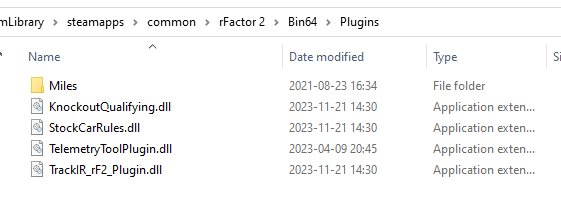How to install the Telemetry Tool for rFactor 2 (rF2)/Le Mans Ultimate (LMU)
LMU
Here are the steps.
- If you have not yet downloaded the Tool,
Download the install .zip file
- Unzip to any location on your system, e.g:
- C:\Program files\Telemetry Tool\
- Some other director, like c:\bin\tt
- E.g. For testing, to Desktop
- Start the tool with the runWin.bat. This will show the launcher. Select LMU and press 'Launch'
 This will setup all directories etc. On first run the Tool will also ask for data location etc.
This will setup all directories etc. On first run the Tool will also ask for data location etc.
- If the tool starts, close it.
- Now take the Telemtry Tool Plugin from the bin/lmu_plugin directory and put it to \Plugins
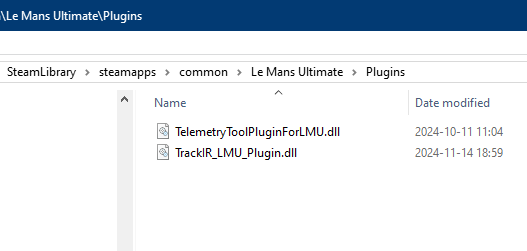
- Now start LMU.
- Start the Tool with the launcher (i.e. runWin.bat) and select LMU
- If all is done properly, when you start driving (or actually start the session), you should start seeing data in the Tool.
rF2
Here are the steps.
- If you have not yet downloaded the Tool,
Download the install .zip file
- Unzip to any location on your system, e.g:
- C:\Program files\Telemetry Tool\
- Some other director, like c:\bin\tt
- E.g. For testing, to Desktop
- Start the tool with the runWin.bat. This will show the launcher. Select RF2U and press 'Launch'
 This will setup all directories etc. On first run the Tool will also ask for data location etc.
This will setup all directories etc. On first run the Tool will also ask for data location etc.
- If the tool starts, close it.
- Now take the Telemtry Tool Plugin from the bin/rf2_plugin directory and put it to rF2 install director to bin64\Plugins
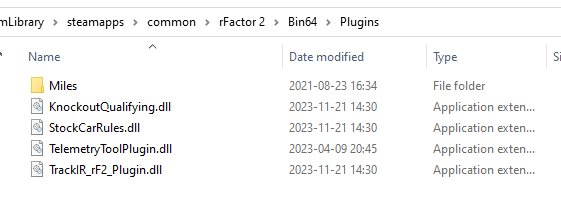
- Now start RF2.
- Enable the plugin via Settings. Then restart the game.
- Start the Tool with the launcher (i.e. runWin.bat) and select RF2
- If all is done properly, when you start driving (or actually start the session), you should start seeing data in the Tool.
There are additional tracks for RF2 at AddOns
 This will setup all directories etc. On first run the Tool will also ask for data location etc.
This will setup all directories etc. On first run the Tool will also ask for data location etc.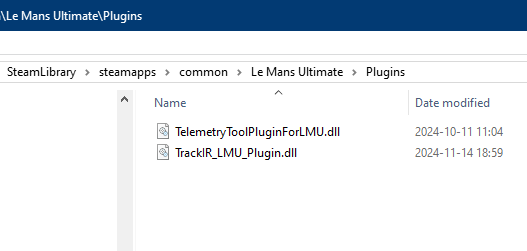
 This will setup all directories etc. On first run the Tool will also ask for data location etc.
This will setup all directories etc. On first run the Tool will also ask for data location etc.